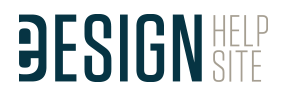FOR ALL STAFF MEMBERS
NAVIGATING YOUR BOOK
Tour of eDesign
Using eDesign in Multiple Tabs
The Three Book Views
Jump to Page
Filtering the Ladder
Filtering the Library by Page Number
Message Board
Using Spread Controls
Opening, Closing and Saving Pages
Why Pages are Locked and How to Unlock Them
Using Practice Pages
USING THE IMAGE LIBRARY
Uploading Images in the Library
Uploading from Google Drive
Tagging Images in the Library
Ways to View Images
Rotating and Deleting Images
Downloading Images
Searching and Filtering Images
Moving Items Between Libraries
Advanced Filters
Used on Two or More Pages Filter
Batch Delete from Library
WORKING IN PAGE DESIGN
Touring the Workspace
Understanding the Design Area
Understanding the Cover Template
Workspace Controls and Preview Mode
Using Grids
Zooming and Navigating
Using Spread History
Preview Panel in Page Design
Name Tag Overlay
Creating PDF Proofs
Click through Layers
Mini-Ladder – Clear Filters
Open Pages in View Only Mode
Save Pasteboard with Template
Trackpad Settings
Gradient Fill for Objects
Text Wrap Basics
Text Wrap Additional Features
Collage Wizard – New Collage
Collage Wizard – Fill Existing Frames
WORKING WITH OBJECTS
Using the Shape Tools
Stroke, Fill and Corner Radius
Working with Colors
Flipping Objects
Rotating Objects
Bring Forward and Send Backward
Grouping Objects
Locking Objects
Aligning Objects
Apply Spacing to Objects
Quick Copy
Transparency and Drop Shadow
Creating Custom Shapes
WORKING WITH CANVA
Accessing Canva
Background Image from Canva
Placing Images in Shapes Using Canva
New Graphics and Art from Canva
Infographics Using Canva
Text and Graphics Using Canva
Color Splash Effect
Applying Filters and Effects in Canva
Canva Tips: Designing a Cover
Canva Tips: Canva’s Templates
Canva: Cutout Craziness
Canva: Cutouts and Frames
Canva: Glow Effect on Text
Canva: Duotones in Canva
WORKING WITH IMAGES
Upload in Page Design
Find My Image
Favorite Images
Swap Image Command
Placing and Removing Images
Cropping Images
Layering Images
Image Resolution Warning
Image in Text
Tag Faces
WORKING WITH TEXT
Entering and Formatting Text
Caption Builder
Overset Text
Fill with Placeholder Text
Using Spell Check
Using Name Check
Applying Character Styles
Text Frame Fill and Stroke
Formatting Multiple Text Frames
Drop Cap Effect
Multi-Column Text Frames
Capitalization Styling
Capitalization Styling in Character Styles
Fill with Placeholder Text
Default Character Style
Special Character Panel
WORKING WITH TEMPLATES AND MODS
Placing Templates and Mods
Flipping Layouts and Mods
Finding and Changing Colors
Saving Templates and Mods
Save Pasteboard with Template
WORKING WITH BACKGROUNDS AND ART
Using the Background Tool
Background Image from Canva
Placing Images in Shapes Using Canva
New Graphics and Art from Canva
Infographics Using Canva
Text and Graphics Using Canva
Color Splash Effect
Applying Filters and Effects in Canva
|